How to stop pregnancy ads following you after a loss

When Gillian Brockell returned home from hospital "with the emptiest arms in the world", she found no escape or solace in her social media accounts.
The Washington Post staffer who delivered her stillborn baby boy earlier this month has penned an open letter to Facebook and other tech companies, asking them to stop inundating her feed with ads promoting maternity and baby products.
In her open letter, Gillian details how quickly Facebook was to deliver her targeted ads based on her internet history;
It's my fault, I just couldn't resist those Instagram hashtags — #30weekspregnant, #babybump. And, silly me! I even clicked once or twice on the maternity wear ads Facebook served up. And I bet Amazon even told you my due date, January 24th, when I created that Prime registry. But didn't you also see me googling 'braxton hicks vs. pre-term labor' and 'baby not moving'?
Gillian then describes how blind to the tragic outcome the advertising algorithms really are;
Did you not see my three days of social media silence, uncommon for a high-frequency user like me? And then the announcement post with keywords like 'heartbroken' and 'problem' and 'stillborn' and the 200 teardrop emoticons from my friends? Is that not something you could track?
In Gillian's case, her tweeted open letter received more than 20,000 shares, enough to reach Facebook's vice-president of advertising, Rob Goldman.
He tweeted back saying Facebook was working on it.
I am so sorry for your loss and your painful experience with our products.
Unfortunately, this is not an isolated incident. Here at Tommy's we often hear that parents are haunted by advertisements congratulating them on their presumed safe delivery, which is especially traumatic following a loss.
Although you can hide ads on Facebook and Instagram as soon as they appear, some people find that this is too late and the damage has already been done. Below, we've listed some steps you can take to try and stop pregnancy ads appearing on your social media feed when you're trying to cope with the loss of a baby.
How to change your Facebook Advertising Settings
Step 1
Once logged into your personal Facebook account on your web browser, locate and click on the downward arrow in top right hand side of your page. This should drop down a menu. Select 'Settings and privacy'.
On the Facebook smartphone app, you'll need to select the icon with 3 lines in the bottom right-hand corner of the screen. You can then scroll down to 'Settings and Privacy' and 'Settings'.
Step 2
On a computer, you should now be in a page with the heading 'General Account Settings'. On the Left hand side of the page you should see a menu. If you go down to the last section, there is an option called 'Ads'. Click this.
On a smartphone, you will need to scroll down to 'Permissions' and select 'Ad preferences'.
Step 3
Here, you can customise your settings. The first tab is 'Advertisers', where you can view any Advertisers whose ads you've viewed or clicked recently. Next to the name of each Advertiser, there is an option to 'Hide ads'. Do this for any Advertisers you don't want to see in your feed.
Step 4
The next tab is 'Ad topics', which will show the main topics of the ads you're seeing on Facebook. One of the topics should be 'Parenting'. If you click 'See Fewer', ads about pregnancy and parenting should stop appearing on your feed as often as they were before.
Step 5
The final section is 'Ad settings'. If you click this page, you'll see a list of options like this:
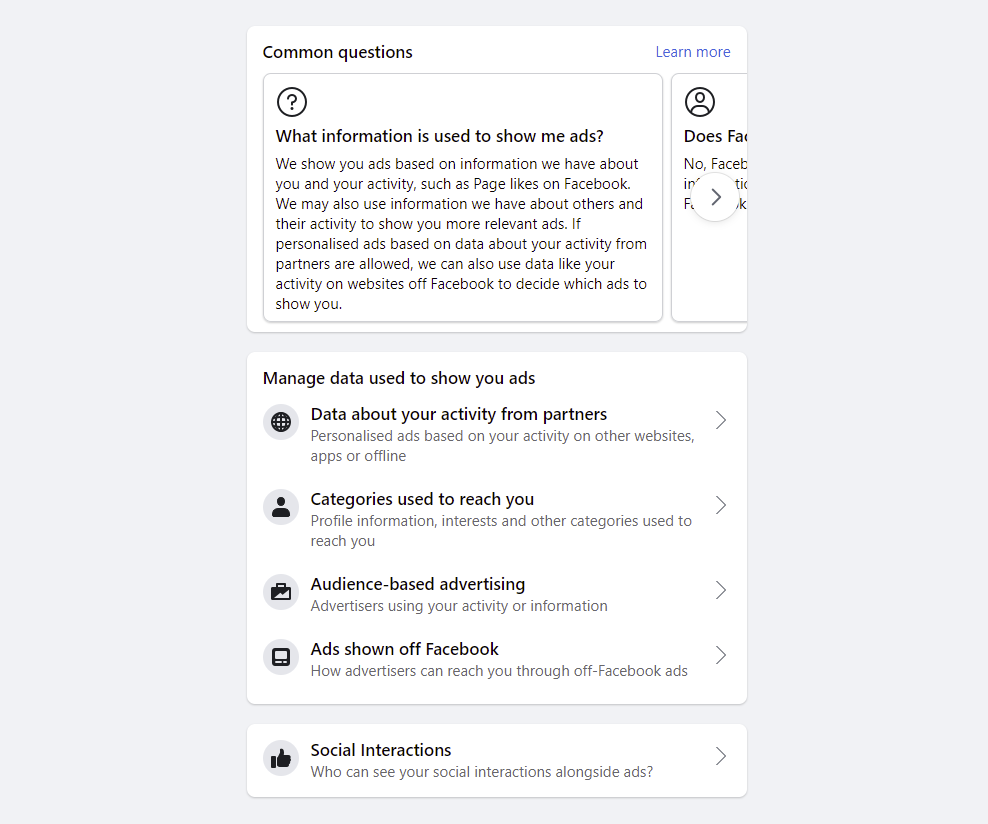
If you go into 'Data about your activity from partners', you can control your settings so that Facebook can't receive data from their partners about your activity on websites and apps, as well as offline interactions such as purchases. This should include any apps or website you might have used during a previous pregnancy.
Step 6
Under 'Ad settings', you can also manage the categories which Facebook uses to personalise your ads. If you select 'Categories used to reach you' and scroll down to 'Interest categories', you can remove any categories that you don't want associated with your account, such as 'Family' and 'Pregnancy'.
Step 7
Finally, under 'Ads shown off Facebook', you can use the toggle to disable any ads on other websites and apps which use Facebook's advertising services.
We also recommend clearing your internet cache, which is a temporary storage of information from websites you have visited. This will ensure re-marketing advertising from shopping websites does not follow you.
Changing your Instagram Ad Settings
The process of managing your ad preferences in Instagram is very similar to how it works in Facebook. If you select the 3 lines in the top right-hand corner of the screen when you view your Profile, a drop-down menu will appear. Choose 'Settings', followed by 'Ads'.
In this screen, you'll be change your preferences so that you see fewer ads about selected topics (such as Parenting). You can also choose whether or not Instagram can use data from their partners to show personalised ads, in the same way you can with ads on Facebook.
Tommy’ news and views
-
Read more about 'Nicola Sturgeon’s miscarriage revelation is just one of the reasons women should not be asked why they don’t have children '

Nicola Sturgeon’s miscarriage revelation is just one of the reasons women should not be asked why they don’t have children
-
Read more about 'YouTube star suffers horrible body-shaming after her miscarriage '

YouTube star suffers horrible body-shaming after her miscarriage
-
Read more about 'Artist raises money and awareness for Tommy’s with a rainbow tree. '

Artist raises money and awareness for Tommy’s with a rainbow tree.
-
Read more about ''There is no honour in shaming the bereaved' '

'There is no honour in shaming the bereaved'
